While many industries have struggled over the last three months through this global pandemic, it’s no surprise that streaming services like Netflix, Disney Plus, and Hulu have been thriving. Likewise, the video games industry has continued to grow as well, considering that more people are staying at home than at any point in this century. While it’s great to have all these connected devices and streaming services to help keep us preoccupied, there are times when we need to nudge our kids to do, well, almost anything else. Or perhaps we need to conserve some bandwidth for a work-at-home office. Whatever your reason is, there are many solutions for limiting internet access.
Home Routers
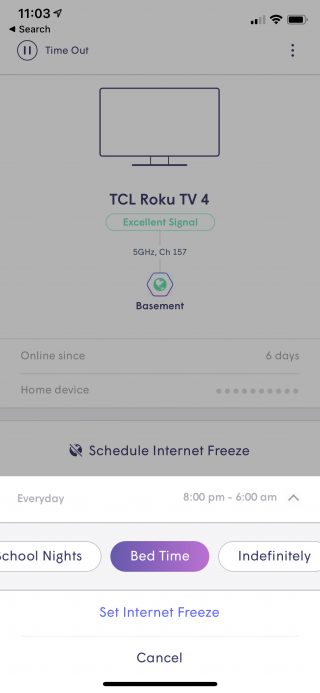
Internet access restrictions managed on the Plume App.
With more modern home routers, such as those made by Plume, many screen time restrictions can be created for a specific device. Using the Plume App on an iPhone, a parent can select the device on the network, choose from a predefined setting for disabling the internet, or create a custom schedule. Nothing about the processes is technical at all, and it leaves other devices unaffected. (Kid’s love this for when they are grounded!)
Xbox & Windows 10
Microsoft likes to put everything under one umbrella so you will use your main Microsoft Account for both Xbox and Windows 10.
Sign in with your Microsoft account and go to your family group
-
- Find your child’s name and select Screen time.
- If you want to use the same schedule for all devices, turn on Use one schedule for all devices.
- If you’d rather manage the schedules separately, scroll down and switch On or Off individually for Xbox One and Windows 10. If you don’t want screen limits at all, turn the same option Off.
- If you want to give them the full amount of time you’ve scheduled, leave the default setting of Max scheduled. For example, if you’ve allowed screen time from 8 am to 8 pm, they could use their devices that entire time.
- If you don’t want the default, Max scheduled, select the row for each day to set how much time and when you allow your child to spend with their devices.
- Type in your schedule choices, select Add, and then choose Save.
Give your kids a heads up on Xbox when their screen time is running out. On your Xbox controller, press the Xbox button. Select System > Settings > Preferences > Notifications > Xbox Notifications > System and select System notifications on.
Find out more at Microsoft.com
Screen Time for iOS
The first thing you’ll want to do to get started is to make sure you have Family Sharing enabled and that your family members are setup with accounts. Find out more about Family Sharing here.
Screen Time settings are all managed remotely via the parent’s device, so your kids won’t be able to bypass the features, or turn them off.
You can control the apps your children are using, though. Parents can access their child’s Activity Report from their own Apple devices to understand where their child spends their time, and they can manage and set App Limits.
You can also use Downtime to schedule a block of time to limit when your child can use their Apple device, such as bedtime.
Nintendo Parental Controls
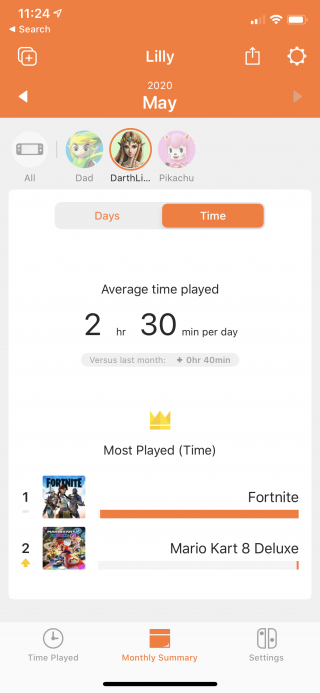
Nintendo Switch Parental Control App.
Parental controls can be set on the Nintendo Switch system or through the Nintendo Switch Parental Controls application for smart devices. Using the Nintendo Switch Parental App you can see what games and apps you or child have used and for how long. Play time Limits can be created and restrictions to certain games and apps can be configured. As expected from a family focused company like Nintendo, it’s very intuitive and doesn’t require the adult to interface with the console or a computer.
Chome and Android Devices
Manage your child’s screen time with the Family Link in your Google Account.
When the device is locked, your child:
- Can’t see notifications
- Can’t unlock the device or use any apps (this include streaming apps such as Netflix and YouTube)
- Can answer phone calls, and tap Emergency to make a call if the device has a calling plan (Android phones only)
There are some shortcomings to most of these solutions, however. For instance, on Apple devices, the time restrictions apply for the entire device, not for the individuals using the device. This is due to the lack of selectable user profiles in the operating system.
Restricting internet access from the router is effective, but not if you’re looking to only disable streaming services or games. Essentially you’d be disabling all internet access including email and web browsing.
It’s import to keep in mind, that if you’re using ADSL, cable, or fiber-to-the-home internet, you are most likely not being metered for streaming. That said, depending on your internet connection, you might want to restrict internet access in order to insure that your video conferencing call look and sound their best, or for when you aren’t able to stream at full 4K in the family room when all the kids are hogging the bandwidth elsewhere in the house. Evaluate your goals screen and internet usage. Look at the use cases of family members who are consuming your bandwidth. What systems and platforms listed above are they are using? After getting those goals established, it will be a lot easier to set up the necessary accounts and settings to pull it off.
One last tip. If you’re just jumping into all of this, you may want to check out our past article on password management. It’s the best way keep up with all the login credentials for configuring all of these devices.